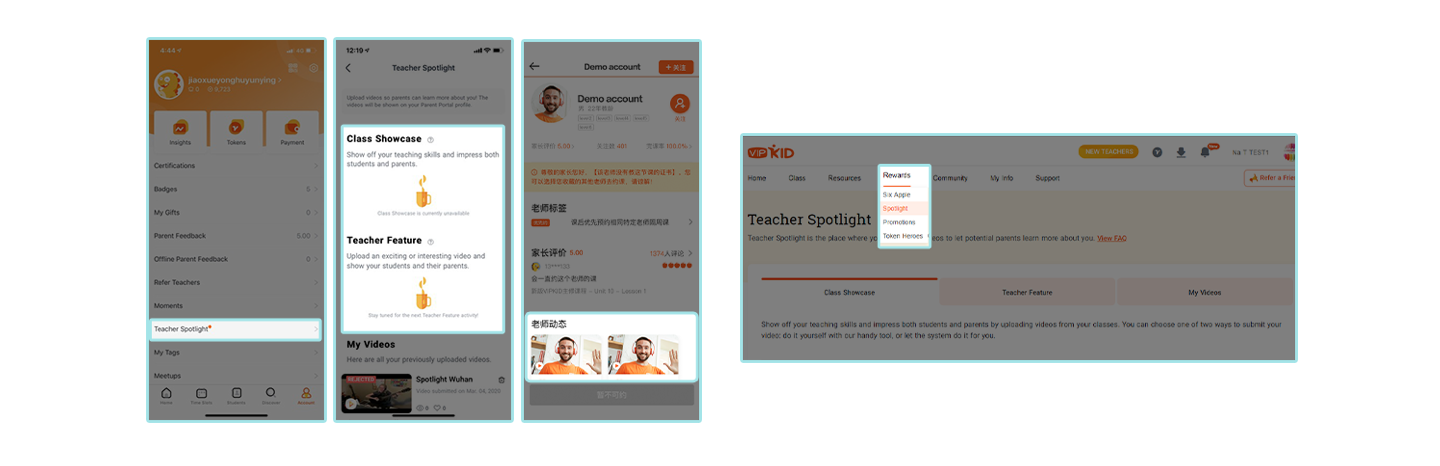What is Teacher Spotlight?
Teacher Spotlight is your one-stop-shop for uploading videos that will be visible to students and their parents. The desktop version even lets you edit some of your videos.
Videos you upload will be displayed on your profile in the Parent Portal, and parents can hit “like” on your videos, become your follower, and even book your classes.
Teacher Spotlight is available on both the mobile app and the Teacher Portal. Click the button below to try it out!
Videos you upload will be displayed on your profile in the Parent Portal, and parents can hit “like” on your videos, become your follower, and even book your classes.
Teacher Spotlight is available on both the mobile app and the Teacher Portal. Click the button below to try it out!
Teacher Spotlight is divided into two parts:
Class Showcase
Here you can show off your teaching skills and impress both students and parents by uploading videos from your classes.
You can choose one of two ways to submit your video: do it yourself with our handy tool (available the Teacher Portal), or let the system do it for you (available on all platforms).
Teacher Feature
Here you can upload fun videos and show more of yourself. We will give you topic suggestions if you can’t think of any.
Class Showcase
Here you can show off your teaching skills and impress both students and parents by uploading videos from your classes.
You can choose one of two ways to submit your video: do it yourself with our handy tool (available the Teacher Portal), or let the system do it for you (available on all platforms).
Teacher Feature
Here you can upload fun videos and show more of yourself. We will give you topic suggestions if you can’t think of any.
What’s in it for you?
This is the perfect opportunity to let parents know more about you. It’s also a perfect way to spice up your profile.
All the videos you upload will be displayed on your profile page on the Parent Portal. This will make your profile stand out from the crowd.
All the videos you upload will be displayed on your profile page on the Parent Portal. This will make your profile stand out from the crowd.
Class Showcase 101
Parents love to see real teaching footage before booking classes with teachers they are unfamiliar with.Class Showcase offers you the ability to show off your real teaching skills from real classes that you’ve had.
You can choose one of two ways to submit your video: do it yourself with our handy tool (available the Teacher Portal), or let the system do it for you (available on all platforms).
Video clips are collected from your classes in two-week cycles. We call these cycles “sessions”, and each session lasts for two weeks before it expires.
You will see a red dot next to Teacher Spotlight on your mobile app if you have a new Class Showcase session available.
You can choose one of two ways to submit your video: do it yourself with our handy tool (available the Teacher Portal), or let the system do it for you (available on all platforms).
Video clips are collected from your classes in two-week cycles. We call these cycles “sessions”, and each session lasts for two weeks before it expires.
You will see a red dot next to Teacher Spotlight on your mobile app if you have a new Class Showcase session available.
Joining Class Showcase is easy
1. Select your video to combine/edit
Video clips are provided to give you the best possible exposure based on what parents like. You can pick and cut out your favorite moments, or choose up to six clips from the options to combine into one. After agreeing to the terms and conditions and submitting your video, we will combine the clips for you.
2. Manual review
You can check the status of the review process on the Class Showcase main page. In rare cases it might take up to two weeks for the video to be approved. You can see the status above the video.
Once approved, your video will be displayed on your profile in the Parent Portal. Please keep in mind that your video is not visible on your own profile page for the time being.
How to cut your video
Step 1 - Look through your media bin and choose a video you want to upload. Click “Edit Clip”.
Step 2 - Use the sliders below to trim and/or cut your video to the right length. If you click anywhere on the video control bar, you can use the arrow keys on your keyboard for some serious fine-tuning. Please note the total video length must be between 20 and 60 seconds.
Step 3 - Check the box next to the agreement and submit the video, then just wait for the review result! You can delete and cut it again as long as you are in the same Class Showcase session. You can only submit one video in one session, but you can submit a new one when a new session becomes available in the next two-week cycle.
Video clips are provided to give you the best possible exposure based on what parents like. You can pick and cut out your favorite moments, or choose up to six clips from the options to combine into one. After agreeing to the terms and conditions and submitting your video, we will combine the clips for you.
2. Manual review
You can check the status of the review process on the Class Showcase main page. In rare cases it might take up to two weeks for the video to be approved. You can see the status above the video.
Once approved, your video will be displayed on your profile in the Parent Portal. Please keep in mind that your video is not visible on your own profile page for the time being.
How to cut your video
Step 1 - Look through your media bin and choose a video you want to upload. Click “Edit Clip”.
Step 2 - Use the sliders below to trim and/or cut your video to the right length. If you click anywhere on the video control bar, you can use the arrow keys on your keyboard for some serious fine-tuning. Please note the total video length must be between 20 and 60 seconds.
Step 3 - Check the box next to the agreement and submit the video, then just wait for the review result! You can delete and cut it again as long as you are in the same Class Showcase session. You can only submit one video in one session, but you can submit a new one when a new session becomes available in the next two-week cycle.
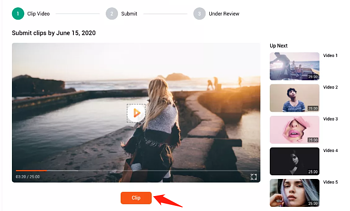
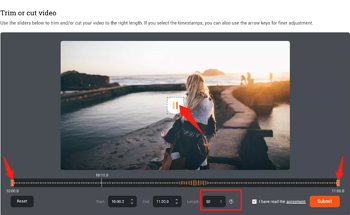
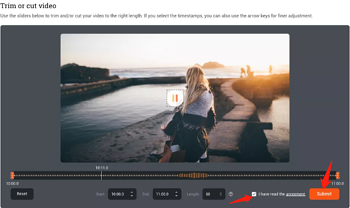
Teacher Feature 101
Teacher Feature is where you can upload fun videos to show off a little more about yourself to parents. We will provide topics for you that parents might be interested in.
Examples from the past are Ni How You Doin’, Video Blizzard, Teacher Showroom, and Spotlight Wuhan.
Compared to Class Showcase, Teacher Feature is not always available, and you need to upload your own video manually instead of choosing or editing video clips that we provide. We will notify you when there’s a new topic available.
Examples from the past are Ni How You Doin’, Video Blizzard, Teacher Showroom, and Spotlight Wuhan.
Compared to Class Showcase, Teacher Feature is not always available, and you need to upload your own video manually instead of choosing or editing video clips that we provide. We will notify you when there’s a new topic available.
Joining Teacher Feature is easy
1. Upload your video and add a description.
Submit the video according to the topic and an easy-to-read description so students and parents won’t have a hard time understanding it.
2. Manual review
You can check the status of the review process on the main page of Teacher Feature. In rare cases it might take up to two weeks for the video to be approved. You can see the status above the video.
Once approved, your video will be displayed on your profile in the Parent Portal. Please keep in mind that your video is not visible on your own profile page for the time being.
Submit the video according to the topic and an easy-to-read description so students and parents won’t have a hard time understanding it.
2. Manual review
You can check the status of the review process on the main page of Teacher Feature. In rare cases it might take up to two weeks for the video to be approved. You can see the status above the video.
Once approved, your video will be displayed on your profile in the Parent Portal. Please keep in mind that your video is not visible on your own profile page for the time being.
Class Showcase FAQ
Q: How are the videos/clips selected by VIPKid?
In order to promote your teaching skills in the best way possible, one to six video clips are automatically collected from your classes from the previous two weeks. The more classes you teach, the more video clips you are likely to have.
Q: What is the approval process like?
We will review all uploaded videos before they are displayed on the Parent Portal.
The review process looks like this:
Under review: your video is still being reviewed
Approved: your video has been approved and will be published soon
Rejected: your video was not approved. We will provide feedback and tips to help you make a new video
Q: Why was my video rejected? You were the ones who recommended the clips
We recommend clips based on a set of automated standards, which we know will help promote our teachers to parents on the Parent Portal.
However, not all videos will hold up to closer scrutiny once we manually review the entire video. We typically reject videos during the manual review process because the video will not help you get more bookings.
Similarly, your video might be rejected due to reasons such as having a dark background, containing sensitive or inappropriate content, or technical issues such as low video and/or audio quality. We will always try to explain the reasons why your video has been rejected. If you want a more in-depth explanation, you can submit a ticket.
Q: What if I miss the two-week deadline to submit my video?
Each activity session will expire after two weeks. If you miss the deadline, you must wait for the next session in order to create a new video. You will see a red dot next to Teacher Spotlight on your mobile app if you have a new Class Showcase session available. After that, you have two weeks to submit a new video.
Q: Can I delete my video and submit one more time before the current session ends?
Yes, you can delete your submitted video and submit a new one if the current session is still active. If the current session has ended, you can delete it under My Videos. You will not be able to submit a new video using that session’s video clips.
Q: How long will my Class Showcase video be available to parents?
Your video will always be available for parents unless you manually delete it. Please note that deleted videos cannot be restored.
In order to promote your teaching skills in the best way possible, one to six video clips are automatically collected from your classes from the previous two weeks. The more classes you teach, the more video clips you are likely to have.
Q: What is the approval process like?
We will review all uploaded videos before they are displayed on the Parent Portal.
The review process looks like this:
Under review: your video is still being reviewed
Approved: your video has been approved and will be published soon
Rejected: your video was not approved. We will provide feedback and tips to help you make a new video
Q: Why was my video rejected? You were the ones who recommended the clips
We recommend clips based on a set of automated standards, which we know will help promote our teachers to parents on the Parent Portal.
However, not all videos will hold up to closer scrutiny once we manually review the entire video. We typically reject videos during the manual review process because the video will not help you get more bookings.
Similarly, your video might be rejected due to reasons such as having a dark background, containing sensitive or inappropriate content, or technical issues such as low video and/or audio quality. We will always try to explain the reasons why your video has been rejected. If you want a more in-depth explanation, you can submit a ticket.
Q: What if I miss the two-week deadline to submit my video?
Each activity session will expire after two weeks. If you miss the deadline, you must wait for the next session in order to create a new video. You will see a red dot next to Teacher Spotlight on your mobile app if you have a new Class Showcase session available. After that, you have two weeks to submit a new video.
Q: Can I delete my video and submit one more time before the current session ends?
Yes, you can delete your submitted video and submit a new one if the current session is still active. If the current session has ended, you can delete it under My Videos. You will not be able to submit a new video using that session’s video clips.
Q: How long will my Class Showcase video be available to parents?
Your video will always be available for parents unless you manually delete it. Please note that deleted videos cannot be restored.
Teacher Feature FAQ
Q: Can I record while using my phone in portrait mode?
We suggest that you record your video in landscape (horizontal) mode because the Parent Portal will show videos in landscape mode by default. If you record in portrait (vertical) mode, your video will not display correctly on the Parent Portal.
Q: What kind of devices can I use to create and submit my video?
You can use your smartphone, tablet, or digital camera to record your video, and any kind of software to edit it. But in order to upload it, it needs to be in the MP4-file format and no larger than 50MB. You can upload your Teacher Feature video on the Teacher Portal or the mobile app.
Q: Why don’t I have that many likes?/How come I don’t get any additional bookings?
Make sure you upload a high-quality video, and also make sure to keep your slots open. It’s absolutely fine to explicitly ask for likes, followers, and bookings in the video. We also suggest you follow all our tips on how to record a great video.
Q: What is the approval process like?
We will review all uploaded videos before they are displayed on the Parent Portal.
The review process looks like this:
Under review: your video is still being reviewed
Approved: your video has been approved and will be published soon
Rejected: your video was not approved. We will provide feedback and tips to help you make a new video
Please note that only one video can be posted at a time. Regardless of whether your video is “Under Review”, “Approved”, or “Rejected”, if you wish to upload a new video, you must first delete the existing one.
Here are possible reasons your video may be rejected:
Distracting or noisy environment
Audio and video are out of sync, audible echo, or other tech issues
Inappropriate posture or distance from the camera
Content is off-topic
Q: What should I do if I am unable to upload my video?
For those using the mobile app, try to uninstall the app and then download it again. Also, make sure your video is in the MP4-file format, no longer than one minute in length, and that the file is no larger than 50MB.
For those using the Teacher Portal, restart your browser and open the page again. Also, make sure your video is in the MP4-file format, no longer than one minute in length, and that the file is no larger than 50MB.
We suggest that you record your video in landscape (horizontal) mode because the Parent Portal will show videos in landscape mode by default. If you record in portrait (vertical) mode, your video will not display correctly on the Parent Portal.
Q: What kind of devices can I use to create and submit my video?
You can use your smartphone, tablet, or digital camera to record your video, and any kind of software to edit it. But in order to upload it, it needs to be in the MP4-file format and no larger than 50MB. You can upload your Teacher Feature video on the Teacher Portal or the mobile app.
Q: Why don’t I have that many likes?/How come I don’t get any additional bookings?
Make sure you upload a high-quality video, and also make sure to keep your slots open. It’s absolutely fine to explicitly ask for likes, followers, and bookings in the video. We also suggest you follow all our tips on how to record a great video.
Q: What is the approval process like?
We will review all uploaded videos before they are displayed on the Parent Portal.
The review process looks like this:
Under review: your video is still being reviewed
Approved: your video has been approved and will be published soon
Rejected: your video was not approved. We will provide feedback and tips to help you make a new video
Please note that only one video can be posted at a time. Regardless of whether your video is “Under Review”, “Approved”, or “Rejected”, if you wish to upload a new video, you must first delete the existing one.
Here are possible reasons your video may be rejected:
Distracting or noisy environment
Audio and video are out of sync, audible echo, or other tech issues
Inappropriate posture or distance from the camera
Content is off-topic
Q: What should I do if I am unable to upload my video?
For those using the mobile app, try to uninstall the app and then download it again. Also, make sure your video is in the MP4-file format, no longer than one minute in length, and that the file is no larger than 50MB.
For those using the Teacher Portal, restart your browser and open the page again. Also, make sure your video is in the MP4-file format, no longer than one minute in length, and that the file is no larger than 50MB.